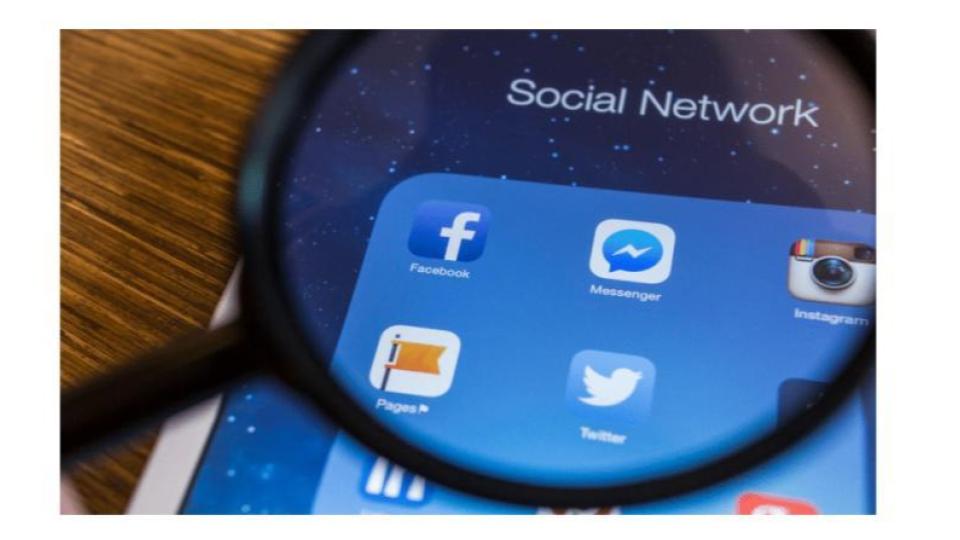By default ads manager shows you all of your campaigns that you ever created, so finding specific ads is quite difficult as you need to put in lots of effort and time as well. But using search and Facebook ads filters you can speed up the process and locate specific ads with no extra effort. Ads Manager allows you to search and filter your Facebook ads, campaigns, and ads set to narrow down your results.
Search
You can search by the name or ID number of a campaign, ad set, or ad. n case you want to save your search for future reference, then select save from the search bar and give it a name. Here is how you can search,
- Navigate to the ads manager.
- Use the search bar, enter the search term, and hit the enter button.
Facebook Ads Filters
Filters allow you to find ads more quickly and easily and can be used on ad objects based on delivery, objective, buying type, placement, and other attributes. You can also apply multiple filters to further narrow down your results.
How to Apply Filters:
- Select the filters tab from within your ads manager.
- Select the + button next to the Filters button.
- Choose filters from the dropdown that you want to apply.
- Click on apply to see the results.

You can use filters to track, view, and gather information about Facebook ads within a few seconds, and here are a few examples of them.
View performance results:
Use the date range filter to help you locate or compare objects by date. A retailer might look into the highest performing back-to-school ads from prior years before launching this year’s campaign. You can easily figure out how your two different campaigns performed for two different ranges. To do this, select the date filter from the dropdown. Click on the toggle button to select compare, choose date ranges to compare, and finally select the update button. It will show you performance results, analyze them and make decisions for your next campaign. Want to know how to use Facebook ads to generate leads and sales? Sounds Great! Watch our complete Youtube video.
View Inactive and pending review ads:
If you want to see the ads that are inactive, then click on the filters tab and select the “Inactive” filter. It will show you all of your inactive ads within a few seconds.
You can also add multiple filters as well, if you’re looking for ads that are inactive and pending review, then select both the filters in one go to see the results.
Create your Own Facebook ads Filters
You can filter your ads based on 6 major parameters. But what if you want more filters to narrow down your results? No worries! You can also create your own filters based on your specific needs and requirements.
How To Create a filter?
- Navigate to the Filters tab.
- Click on the drop-down and scroll it down and select the “create a new filter” option.
- In contains area, enter what you’re looking for and click on Apply to see the results.
- If you want to use this filter in the future, then select save filter from the top bar.
To get more insights about social media marketing, check out our Youtube videos.