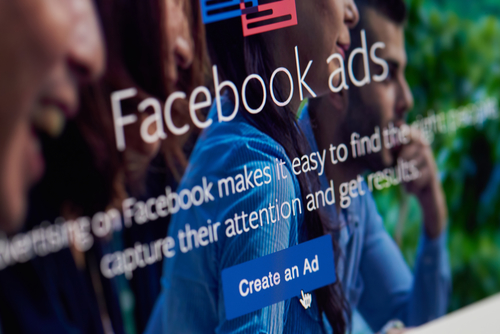
Campaigns
Options you set at the campaign level reflect a concrete business goal.
- The business goal you want the ad to drive is your ad objective. This might be Brand Awareness or Catalog Sales.
- Every ad set or ad within a single campaign will share the same ad objective.
Ad Sets
Options you set at the ad set level reflect your priorities around delivery, such as:
- Target audience
- Placements
- Budget
- Schedule
At the ad level, you’ll choose the ad format and provide the creative and copy that people see on Facebook.
This includes your ad’s headline, content, photo or video assets, and destination URL.
https://www.facebook.com/ads/manager
To create an ad campaign, select your objective and give the campaign a meaningful name.
Facebook offers two awareness objectives:
- Select Brand awareness to display your ad to people most likely to be interested in your product or service.
- The Reach objective shows your ad to the maximum number of people.
Consideration is the middle stage of the consumer journey, when people are aware or your brand, but not yet ready to make a purchase.
- The Traffic objective drives people to a website, app, or the Messenger.
- Engagement ads are intended to increase post engagement, Page likes, or event responses.
- If you’d like people to install your mobile or desktop app, try the App installs objective.
- The Video views objective shows your content to people who are most likely to watch it.
- Lead generation ads encourage people to share their contact details via a mobile-friendly form.
- The Messages objectives encourages people to have conversations with your business in Messenger to complete purchases, answer questions, or offer support.
Conversion ad objectives drive action — such as a purchase or donation.
- Ads using the Conversions objective ask people to do something in a website or app. Install the Facebook pixel to a website or SDK to an app to track actions people take, and to create audiences and optimize ad delivery based on those actions.
- The Catalog sales objective is ideal for ecommerce, travel, auto, and real estate companies: You can link to images of every item you sell, and Facebook will display different items to different people, based on broad targeting criteria or how they’ve engaged with ads in the past.
- The Store visits objective encourages people to visit your brick-and-mortar locations.
Select Placements
-
- Facebook ads can appear in News Feeds, Instant Articles, In-stream Video, Suggested Videos, Marketplace, and in the Right Column on desktop.
-
- Instagram ads can appear in Feeds and Stories. (Note that if you select “Instagram Stories” as a placement, that ad won’t run anywhere else.)
- If you run ads in Audience Network, Instant Articles, or in-stream video placements, you can restrict the types of content that your ads appear alongside: excludable categories include gambling, mature content, and debatable social issues. Advertisers can also create block lists of apps, publishers, websites, and Facebook Pages that they don’t want their ads to appear on. Keep in mind that these types of restrictions will limit the number of places your ads can be seen.
Choose a budget and schedule
Set a daily or lifetime ad budget, and set start/end dates for the ad set. Ads Manager will tell you how many people are likely to see your ad (estimated reach) based on the budget you select.
Ads: Get creative
At the ad level, select the ad format and connect the ad to a Facebook Page or Instagram account that you manage. Give the ad an intuitive name to easily find and evaluate it within Ads Manager and in reporting.
Formats
Your ad objective and placement can impact which formats are available. Generally, they are:
- Carousel: a scrollable sequence of 2-10 images or videos
- Image: a single photo or graphic
- Video: an ad anchored by a single video
- Slideshow: a looping video ad composed of up to 10 images and/or frames extracted from a video to which you can add transitions and music
- Collection: a visual and immersive way to promote your business or products
Marketers can add an Instant Experience to some ads, based on the objective selected. This fullscreen post-click experience, optimized for mobile, encourages playful exploration and interactions within the ad itself.
Ads Manager’s main functions:
- Select an ad objective based on your business goals
- Create, manage, and edit Facebook campaigns, ad sets, and ads
- Manage permissions; access payment methods and billing history
- Duplication creates copies of existing campaigns, ad sets, or ads — which you can then edit.
- Import/Export enables power users of Facebook ad tools to bulk upload and download ad details and creative.
The Facebook Ads Manager App for iOS and Android supports campaign creation and duplication wherever you can get a WiFi signal. There are a few differences between the browser and app experiences. For example, the app allows you to upload images to your ad directly from your Instagram account. On the other hand, accessing Ads Manager in a browser gives you the opportunity to create an ad using any of our 11 ad objectives. The app offers a smaller selection of ad objectives.
In addition, there are other Facebook tools and resources that connect to Ads Manager:
- Business Manager helps organizations securely share essential data, resources, and visual collateral with external vendors and ad agencies.
- Campaign Planner is a standalone tool for media planners to draft, compare, share, and buy media plans using reach and frequency buying across Facebook and Instagram.
- Creative Hub is a place to discover, create, and share ad mockups. You can test concepts in Creative Hub, then send to Ads Manager to purchase and deliver them.
First, you’ll need to create a Facebook Page and ad account. Then determine page roles.
- Page admins can manage all aspects of Facebook ads.
- If a person’s primary job is creating and editing ads, they should be assigned an advertiser role.
- The analyst role is for people whose primary job is measuring ad performance.
| Tasks | Roles |
|---|---|
| View ads | Page admins, advertiser, analysts |
| Create and edit ads | Page admins, advertisers |
| Edit payment method | Page admins |
| Manage Page roles and permissions | Page admins |
| Access reports | Page admins, advertiser, analysts |
A Page admin needs to establish a payment method for the Page before any ads can run. To create a new campaign, select your ad objective and give the campaign a meaningful name. This option, which you set at the campaign level, enables you to test ad sets against each other to understand which strategies give you the best result.
Placements
When you enable Automatic Placements, you’re telling Facebook to select the most relevant audiences at the best price, making the most efficient use of your ad budget.
Select Edit Placements to manually choose where your ads will run. If you do so, consider testing various placements across ad sets to learn which ones are most effective.
Budget and Schedule
Set a daily or lifetime ad budget, and start or end dates for the ads in the ad set.
The Audience Size indicator tells you how many estimated ad impressions your budget will pay for.
Estimated Daily Results is the number of people we estimate you’ll reach in your audience, out of the total number of people in your audience who are active on the selected platforms each day. This has to do with factors like your bid and budget.
Ad format
At the ad level, you’ll name the ad, connect it to a Page or Instagram account you manage, and select an ad format.
Available formats vary based on your ad’s objective.
Ad creative
Call to action
Advanced options
If your ad features third-party branded content, click into the Advanced Options to tag the Facebook Page that owns the rights to that content.
This is also where experienced advertisers can connect online and offline conversion events with the ad.
Preview
Returning to edit
After saving to draft, there are two ways to get back to the content you were working on to make changes or to finish.
- Navigate to the Campaigns, Ad Sets, or Ads tab, and click the Edit button (pencil icon) that appears when you hover over the element of your campaign you were working on.
- Make sure your text, visual assets, and destination URL adhere to all Facebook Ad Policies. When you’re satisfied, save your work and publish your ad. Clicking the Publish button in Ads Manager means you consent to being billed for ad delivery.
Using the Quick Creation workflow enables large advertisers or agencies to rapidly frame campaigns while awaiting final creative and copy. It’s a good option for experienced advertisers who may want the flexibility to complete campaign steps out of order. To toggle from the default guided campaign set up to Quick Creation, click the Switch to Quick Creation button in the upper right of the campaign creation workflow in Ads Manager.
