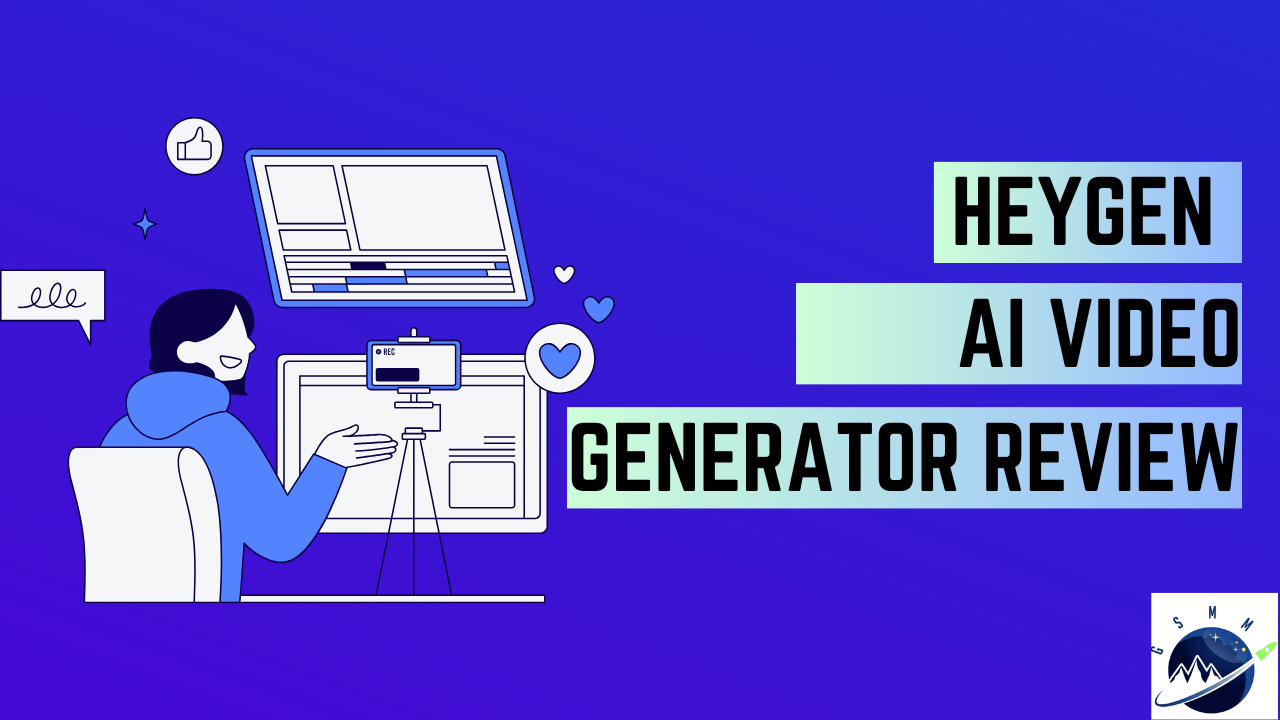We have been using HeyGen for almost a year and in this guide, we’re going to share our experience-based HeyGen review, what we like about HeyGen, what we don’t like about HeyGen, HeyGen features, and finally we will show you how we use HeyGen to create videos with AI Video Generator.
In recent years, video has become one of the most popular content formats, from educational to marketing content. Online video content currently has a worldwide audience reach of 92.3%. However, creating video content is harder because it consumes a lot of manpower hours, and budget. But thanks to AI video generators like HeyGen which are speeding up the process of video production and helping to save thousands of dollars.
So, without any further ado, let’s directly dive into the HeyGen review and decide whether it is the right choice for AI Video Generator to scale your video production!
What is HeyGen?
HeyGen is an AI video generator software that helps you effortlessly produce quality videos with AI-generated avatars and voices. Because HeyGen is an AI-based video generator it dramatically saves you lots of time and budget which you have to spend on manual video shooting/editing.
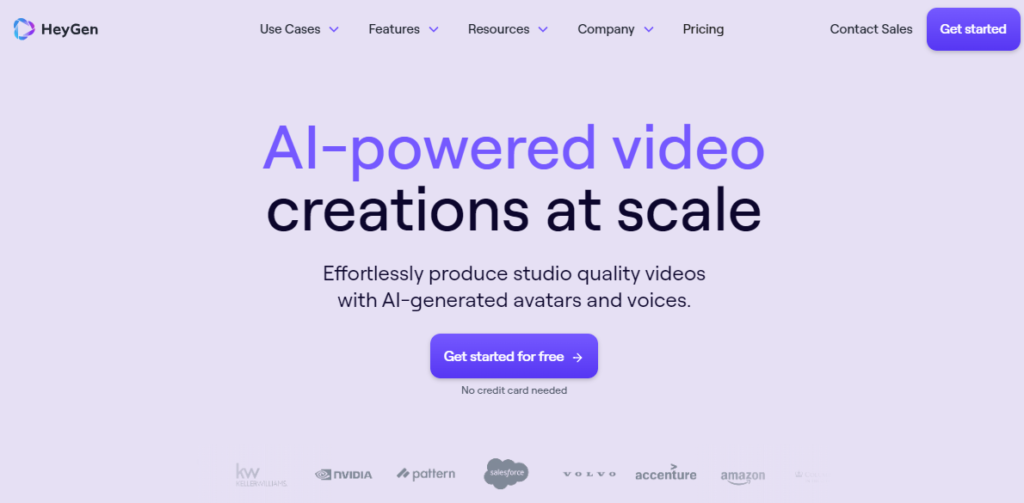
What We Used Before and Why We Switched to HeyGen?
Before HeyGen, We were manually creating and editing videos for our company which obviously consumes lots of manpower hours and as well as budget. Our CEO, Benjamin Kepner attended a HighLevel Summit in 2023 and heard from Bill Gene’s Keynote presentation about how we can use AI platforms like HeyGen to speed up our video production process. Then we started exploring HeyGen and finally, we ended up signing up for HeyGen’s yearly business plan. Because with yearly plans, we can save some money as compared to the monthly plans.
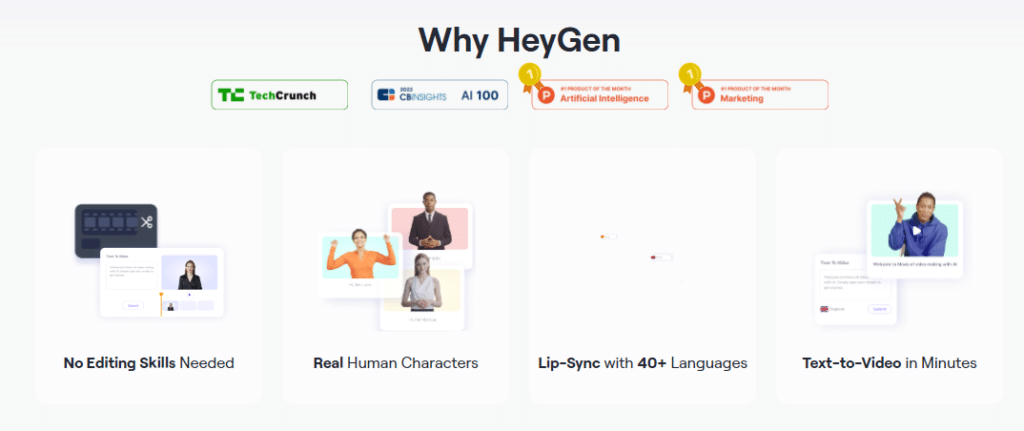
Here are our Top 3 Reasons for Choosing HeyGen:
Saves Time: At our company, almost every video is shot by our CEO, as he is mainly representing our company whether it’s educational or promotional video content. As CEO, Benjamin does not have enough time to record or shoot every video. So, HeyGen is a perfect alternative for our company, because with HeyGen we can create custom avatars and voices for our CEO. Now whenever we have to create a video, we just need a script instead of relying on the CEO to shoot every time and this is possible with HeyGen’s custom avatars and voice cloning feature.
Budget-Friendly: The next big factor that influenced us to use HeyGen is the limited budget for video production. We are building marketing courses, and every course includes at least 20 videos, and it needs a huge chunk of the budget to create videos manually. We found HeyGen is a good alternative that is very budget-friendly. So, we decided to go with HeyGen for affordable video production.
Feature-rich: Another big reason for choosing HeyGen is that it comes with lots of features that we need to create quality video content. HeyGen gives us the ability to create custom avatars and the voice of our CEO which is unique to our business only instead of just using public AI avatars and voices which other businesses can also use. The other feature that we mostly use is video translation and using it we are translating our entire GoHighlevel English course to Spanish to target a Spanish audience.
HeyGen Review 2024: AI Video Generator Features
Now, it’s time to review the HeyGen features and how you can get benefits from them to speed up your video production process. So, let’s dive into the HeyGen Features:
1) 100+ Pre-Generated AI Avatars
With HeyGen, you will get free access to the avatar library which includes over 100+ premium pre-built AI avatars of different ethnicities, ages, poses, and clothes.

All you need to do is explore the avatar library and find the perfect avatar to start creating videos with HeyGen. As you can see, in our account, currently we have access to a total of 114 avatars which we can use for creating our videos. HeyGen comes with three different types of avatars: Instant avatar, photo avatar, and studio avatar.
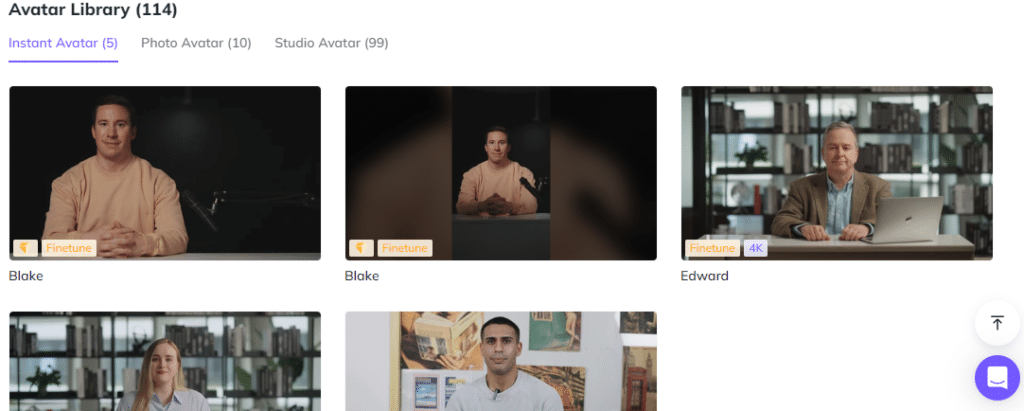
The AI Avatars are good if you just don’t want to face yourself on camera. So, we have used their public avatars for creating some videos. So, here is the video that we have created using HeyGen’s Public AI Avatar. You should make sure to see how videos look when you use their pre-built AI avatars.
2) Create Custom AI Avatars
The best thing about HeyGen is it allows you to create your own custom Avatar. As a brand, we have had concerns about using public AI avatars because other businesses can also use the same avatar or we could run into potential legal issues. But HeyGen has custom avatar features to resolve this issue. With HeyGen, you just have to record yourself once to create your custom avatar. Once that avatar is created, you don’t need to shoot every time to create videos. Because HeyGen will automatically create your videos using the custom avatar that you’ve created. For creating a custom avatar, HeyGen provides you with three options instant avatar, photo avatar, and studio avatar.
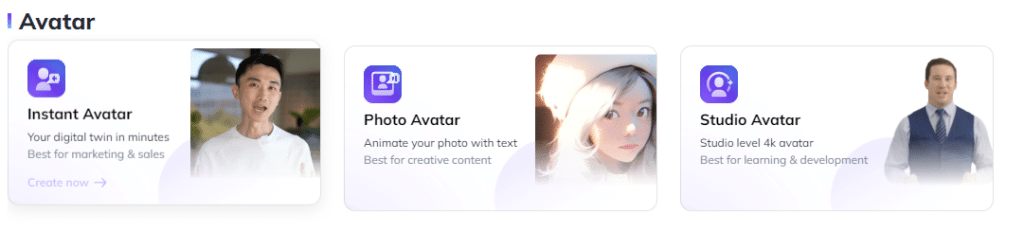
3) Make your digital twin with an Instant Avatar
Instant avatar is your digital twin. It means you just need to provide your recording and based on that HeyGen will create your digital twin. Whenever you need to create a video, you don’t have to shoot it every time. All you need to do is provide the script and select your instant avatar and HeyGen will automatically create a video with your avatar.
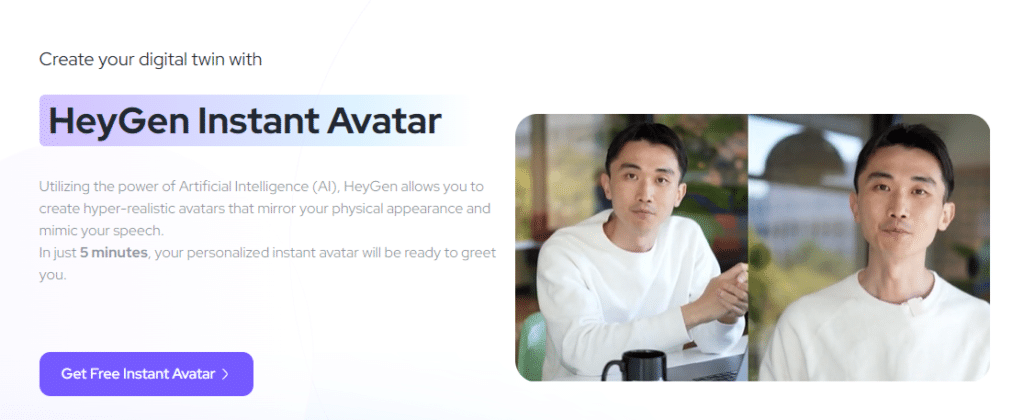
Instant Avatars are best for creating marketing and sales videos, but we use instant avatars for creating educational videos as well. With each plan, you will get the limits on how many instant avatars you can create. For example, we’re on a HeyGen business plan, and with this plan, we can create up to 3 instant avatars out of which we already created one for our CEO. We are creating almost all Heygen videos using Benjamin’s avatar. This frees him up as a CEO who doesn’t have to shoot for every video and instead, he uses his instant avatar to create videos.
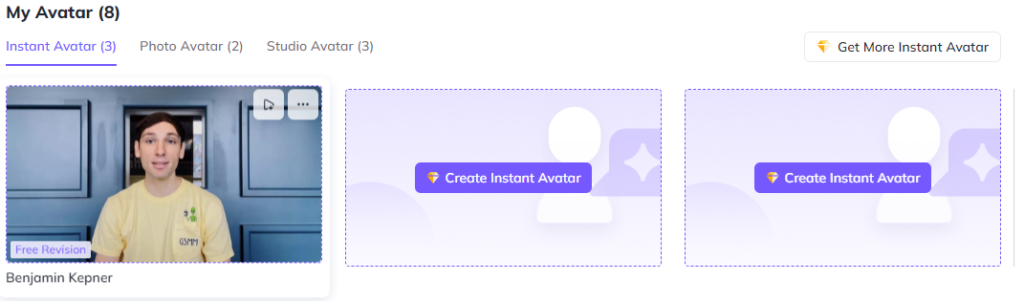
How to create an Instant Avatar in HeyGen?
Creating a custom avatar in HeyGen is very simple, and it also provides you with step-by-step guidance. All you have to do is provide your footage video and then give your consent for using that video to create an instant avatar. After you have footage uploaded and confirmed instant avatar consent, HeyGen will work on creating your instant avatar.
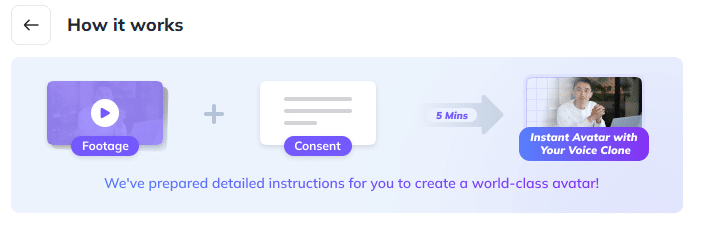
While you’re recording footage for creating an instant avatar, you need to follow HeyGen instructions to create a world-class avatar. So, here are some instructions that you need to follow and avoid.
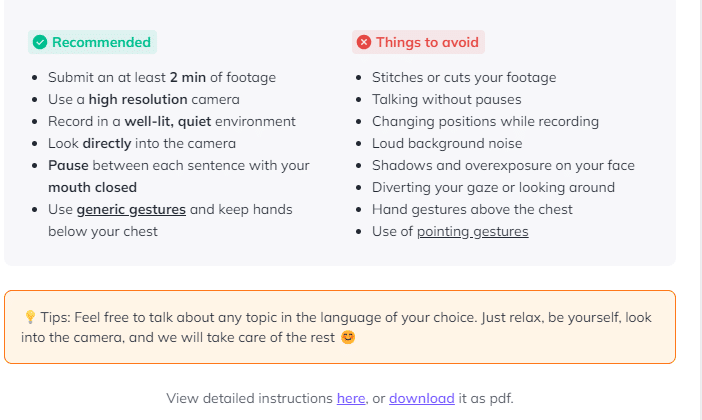
Following are some examples of generic gestures that you can use while recording your video. The idea is to use some of the following gestures while recording and keep your hands below the chest.

Once you’ve uploaded the recording, it can take up to 5 minutes to prepare your avatar. Once the avatar is ready, you can use the same avatar for all videos which means you don’t need to shoot again. All you have to do is provide the script for creating a video, choose the instant avatar and your video will be ready with your digital twin.
Here is one of our videos which we have created using Benjamin’s custom instant avatar. Go ahead, and make sure to check how AI makes your twin.
4) Create Talking Photo with Photo Avatar
With HeyGen, you can also create custom photo avatars which means you can animate any of your photos with text and is best for creating creative content. At our company, we’re only using the instant avatar feature because we use HeyGen to produce course and marketing videos. But if you want to create some creative content to post on social media then the photo avatar feature can be a good fit.
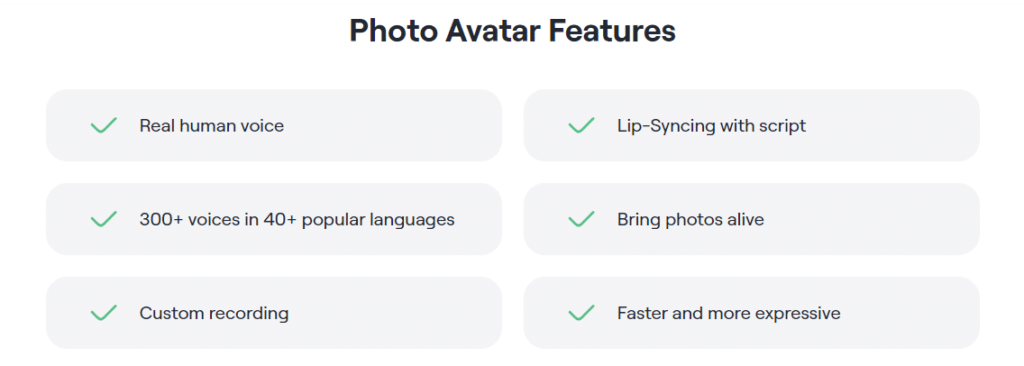
How to create a photo avatar?
To create a photo avatar, simply head over to the photo avatar from the dashboard. Then upload the image that you want to animate.
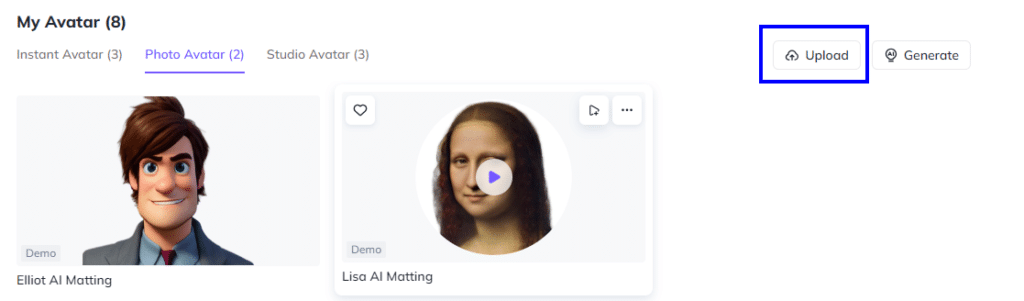
Once you have uploaded the image, your photo avatar will be ready to use within a few seconds. We have uploaded Benjamin’s image for creating a photo avatar as you can see in the following screenshot Benjamin’s talking photo avatar is ready. There is no limit on creating photo avatars. You can create as many as you want even with a basic HeyGen plan.
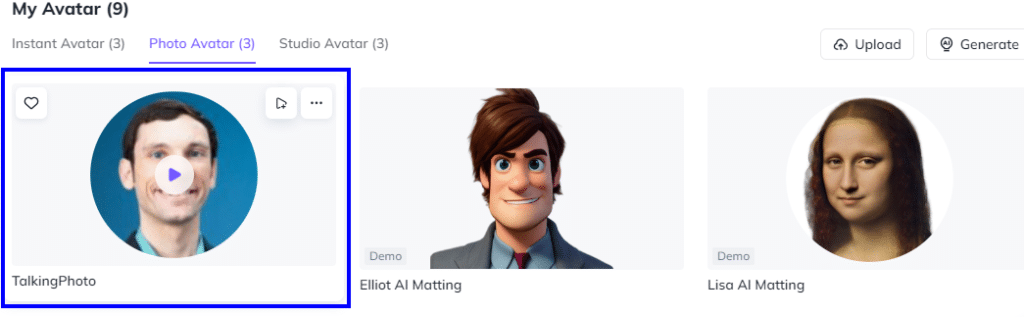
Further, you can use that talking photo avatar to create your video content. For this, click on your photo avatar, and then click “Create video”. Now you can choose the video size format, I’m choosing horizontal for creating social media video content.
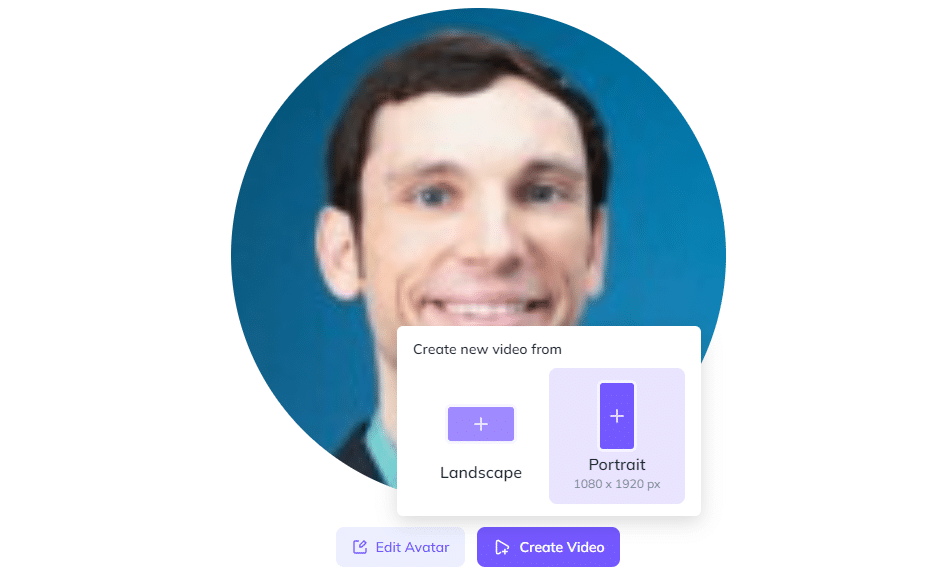
Now you will be redirected to the AI video generator, pick your photo, use pre-built templates, add text content, and voice and customize elements to build creative short video content. Next, listen to your script to make sure the pronunciation is correct and finally submit it.
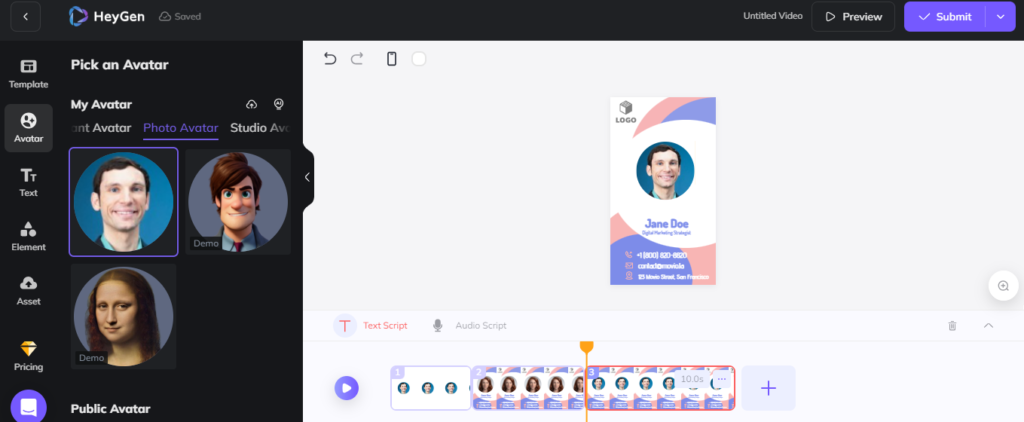
Once submitted your video will be ready in a few minutes to share with the world.
5) Create High-quality Studio Avatars
With the HeyGen AI Video generator tool, you can also create a high-quality studio avatar. These avatars are best for creating learning and development features. However, the studio avatar feature is only available in their enterprise plan. If you’re on the lower plans, you cannot use studio avatars for creating videos in HeyGen.
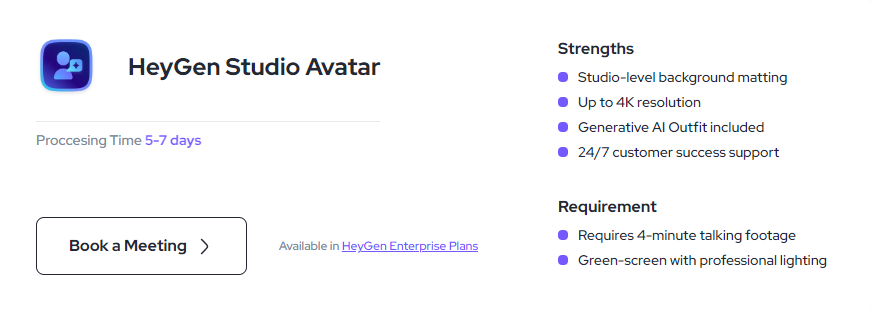
To create a studio avatar, you have to record two videos: the consent statement and the official footage. The creation of high-quality studio avatars depends on the quality of your recorded videos. So, make sure you follow the HeyGen guidelines to create a high-quality studio avatar. Here is the step-by-step guide on how to record perfect videos for studio avatars.
6) Use 300+ Public AI Voices
For creating high-quality videos, you need a powerful voice. With HeyGen, you don’t need to worry about that. HeyGen comes with AI voiceovers which means you can simply type in your script and turn it into a professional voiceover in minutes using public AI voiceovers.
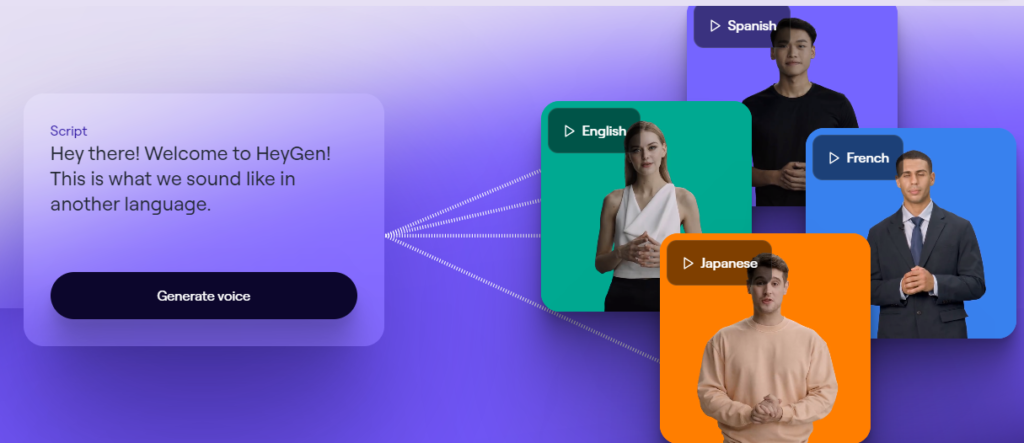
HeyGen has 300+ public AI voices which are available in 40+ languages. You can filter these AI voices by language, gender, age, and function features to find the perfect voice for your video.
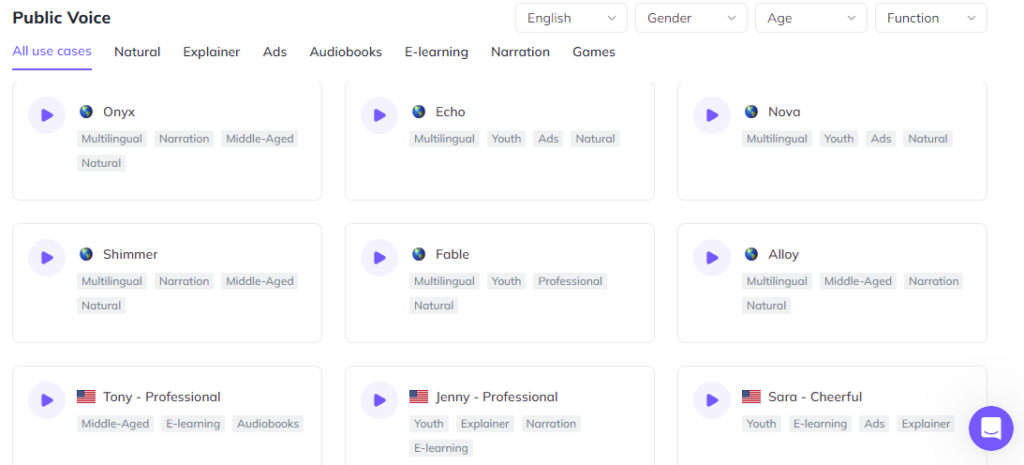
7) Clone your own Voice
Don’t want to use the public AI voices? No need to worry at all with HeyGen. Because with HeyGen, you can just clone your voice and use it for all of your videos without recording your audio every time.
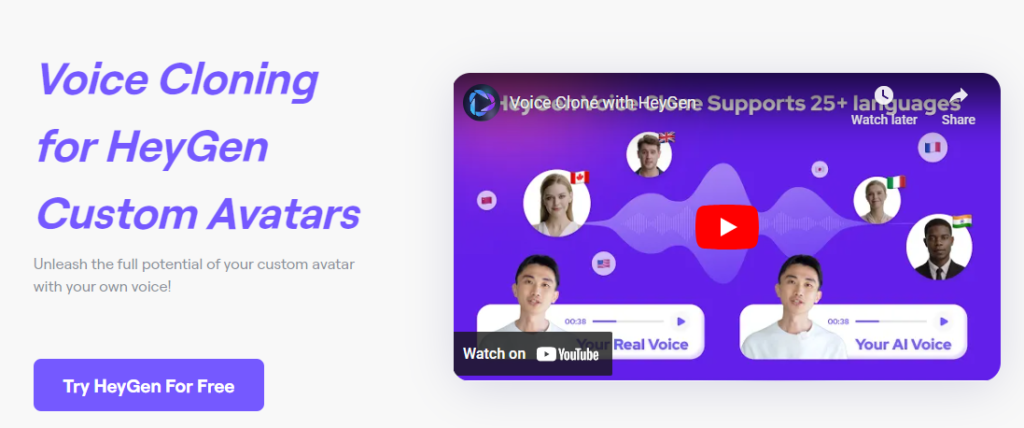
For example, we have created Benjamin’s voiceover from his instant avatar. And now every time we create a video in HeyGen, Benjamin doesn’t have to record its voice or shoot at all. All we need to do is provide the script and choose his voice. Based on using his voice, HeyGen automatically creates the voice-over with his voice and this is amazing because saves a ton of time to speed up the video creation process. Forget about waiting on professional voiceovers from Fiverr or freelancers for days or weeks now. Score!
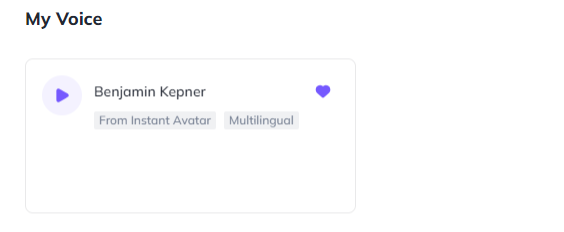
Currently, Heygen supports 25+ languages for voice cloning. You can record in any of the following languages to use the voice cloning feature. And the best thing about Heygen is if you’re creating content in multiple languages then you don’t need to record the voice in each language for cloning.

We have created an instant avatar of our CEO recorded in English language only and here is how it sounds in our video. Additionally, for creating Spanish videos, we are using the same English voice recording and cloning it to create videos in Spanish. Here is one of our Spanish videos that was created using the Heygen avatar and voice cloning feature.
8) Generate Scripts For Your Videos with HeyGen AI Script Writer
You might be thinking that the hardest part of the video creation process is still the video script writing. Heygen can help with that now and also automate your scriptwriting process because it comes with an AI scriptwriter.
With the HeyGen AI scriptwriter feature, you can write the script within the HeyGen dashboard. All you have to do is, provide the topic name on which you want to write the script or provide that link so that AI understands your topic. Next, choose your target language, choose the tone, and finally provide any additional information so that the AI writer can meet your custom needs. The following is an example of a short video script that we’ve generated using the HeyGen AI writer tool.
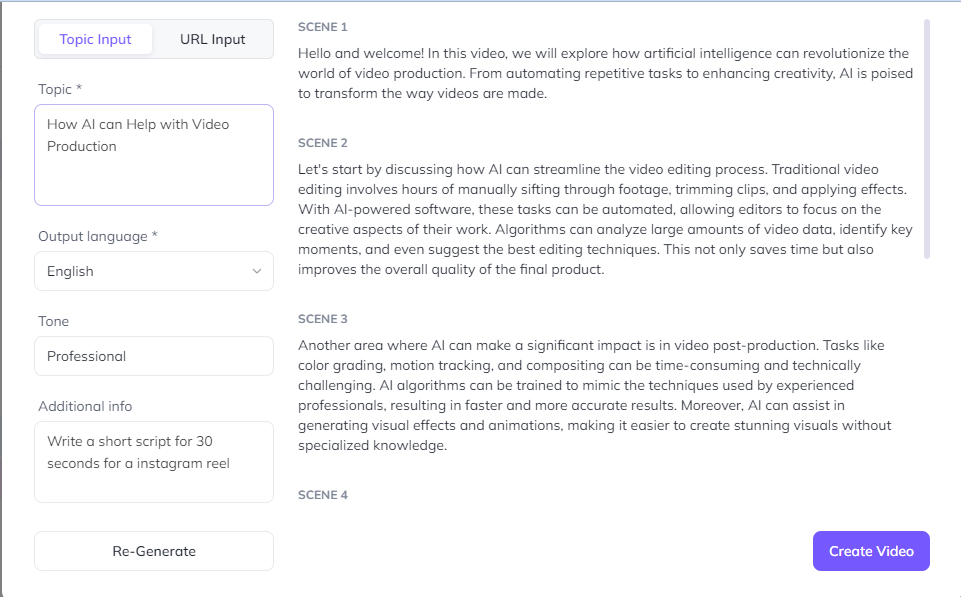
The HeyGen AI writer provided a good script around the topic, but it didn’t follow my exact instructions. As for additional info, I stated that I needed a script for an under-30-second short video but the AI writer created a long script. Because I think currently HeyGen script writer is not built for custom prompts with conditions. But you don’t need to worry because you can use ChatGPT to generate scripts when you need to provide additional conditions. Other HeyGen AI script writer is good and they can help you to write your video scripts faster. Further, you can spend some time editing the scripts to make sure your script has the content as per your specific needs.
9) Translate your Videos into Multiple languages
Creating videos is hard, but creating videos in multiple languages is too hard. But HeyGen can reduce your video translation stress as well. With the HeyGen video translate feature, you can effortlessly translate one video into 40+ languages with their one-click solution.
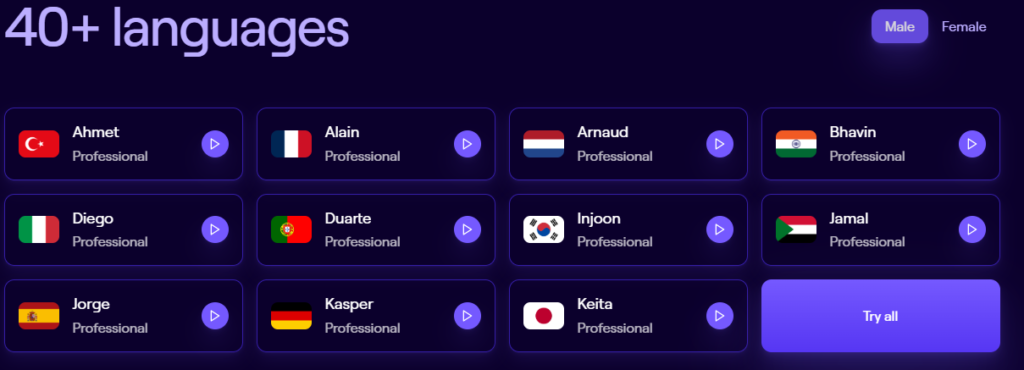
How to translate videos in HeyGen?
All you need to do is upload your video or provide the Google Drive/YouTube URL of the video that you want to translate. Next, choose the language in which you want to translate that video and click the translation button. And that’s all that you need to do to translate your videos with HeyGen.
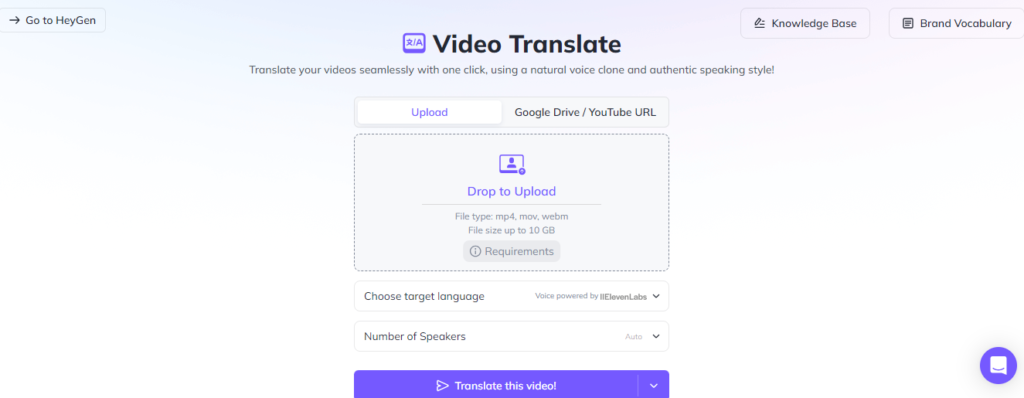
We’re building a GoHighlevel Mastery course in English, using HeyGen and then we just translate the videos into Spanish. Below is a screenshot of English videos that we translated into Spanish with HeyGen.
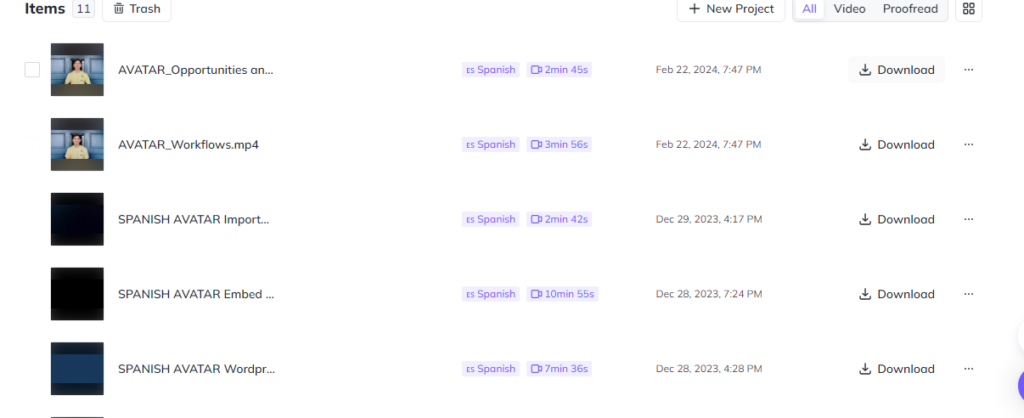
Here is the link to one of our videos that we translated from English to Spanish using Heygen.But we all know when we translate one video to another language the video message can be changed because AI can mis-translate some words into another language. So, some human input is required here like you need to proofread the script in another language to make sure your message is correct in another language as well.
HeyGen does provide proofreading features for translation using which you can generate the script and edit it. But these advanced features like proofreading, and voice customization for translation are only available in their enterprise plan.
Pros and Cons of HeyGen AI Video and Voice Generator
Every software has some pros and cons. Since we’ve been using HeyGen for one year, we have figured out its advantages as well as some disadvantages. So, let’s discuss the HeyGen pros and cons which you should know.
Pros of HeyGen
- Saves lots of time: With Heygen, you can choose AI-powered avatars and voices which means you don’t need to shoot for every video that you want to create. All you need to do is provide text, select the avatar and voice that you created once, or choose public AI avatars and voices, and then your video is ready to go.
- Budget-friendly: The next big challenge that we all face with video production and editing is the budget. But with HeyGen, you just need to pay for their plan, and nothing else. You don’t need to worry about paying for shooting studios, fancy video equipment, costumes, props, professional equipment, and additional manpower needed to create manual videos.
- Speed up your Video Production/Editing: HeyGen is not a manual video creation or editing software, but it uses AI which can dramatically improve your bandwidth for video production. With less effort, you can produce more video content with HeyGen.
- Easy Management: Managing multiple video content creators, editors, scriptwriters, voiceover professionals, talented actors, different destination scenes, producers, video editors, and other team members is not an easy task to do. With HeyGen everything is organized under one single dashboard which is very convenient and easy to manage.
- Avatar Customizations: HeyGen doesn’t only offer pre-built avatars and voices, but you can also create your own AI avatar and voice. This is a great feature to use your brand representatives instead of public AI avatars.
- Feature-rich: HeyGen comes with various features such as video translation, AI script writing, pre-built templates, and voice cloning.
- Customer Support: You can directly contact HeyGen support for assistance via live chat. With their Enterprise, you will get a dedicated manager to manage your account, a dedicated data center for storage and security , and 24/7 call support.
Cons of HeyGen:
No doubt! HeyGen is the next-generation AI video content creation platform, but there is room for improvement as well.
- Limits on Credits: The HeyGen works based on a credit system. For example, each month you will get some credits, once that month is over, any leftover credits will be not included in the next month. This means if any credits are left in the current month, they will not carry over to the next month.
- No Video Preview option available: When you create videos with HeyGen, you cannot preview the complete video before submitting it for actual creation. You can only hear the voice and not be able to preview the actual video until you submit the video and your credits are deducted. So, in a nutshell, without paying for credits, you cannot even preview the actual output video content.
- Lack of personal touch: The AI- avatars are very close enough to a human, but they don’t look and act like an actual human. Like when you create a video with AI avatars and then at some points in your videos, you may feel like the avatar is not having gestures or facial expressions like a real human being.
- Room for Voice Improvement: When you provide a text to create a voice for your video. Then at some stages, you may feel like AI is not speaking in a tone, or humor in which a human can better speak the same words. So, this can be a missing factor at some points in your videos.
HeyGen Review in Action: How we Use HeyGen AI Video Generator to Create Videos?
Creating Videos with a HeyGen AI video generator is a game of just a few mouse clicks. Let’s see how we use HeyGen to create videos for our company.
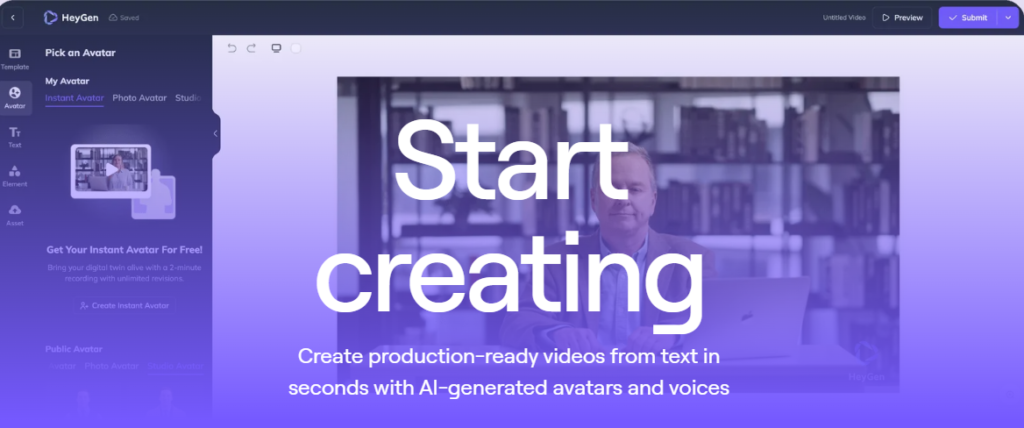
Step 1: Navigate to Create Video
Click on the “Create Video” button from the top of your HeyGen dashboard. Next, choose the video size format. Landscape is best for long-form video content such as tutorial videos. Portrait is good for creating short video content such as Instagram Reels or YouTube Shorts. So, based on your needs, pick the size for your video.
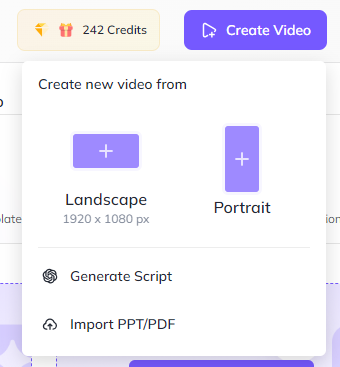
If you want to create a script with AI or want to use some PPT/PDF to create a video, you can simply click on those options first and once the text content is generated or imported then you can click the create a video button. For this example, I will just choose the video size, because we will manually add the script.
Step 2: Pick an Avatar For Your Video
Now you will be redirected to the HeyGen AI video generator tool where you can create your video. Firstly choose the avatar for your video. Here you will see the avatar that you have created under the My Avatar section and all the public avatars that you can use for creating your video. Choose either a custom or public avatar. I just selected Benjamin’s custom instant avatar for creating a video.
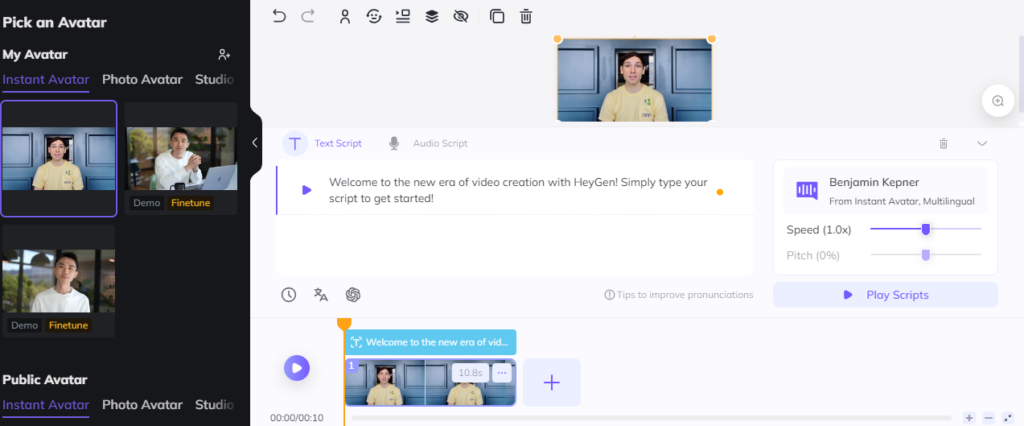
Step 3: Add the Script to your video
For the script, you will get multiple options. You can type or paste the script in HeyGen in the text script section. You can also provide the audit script by either uploading the video, dragging the audio from an asset, or just directly recording it.
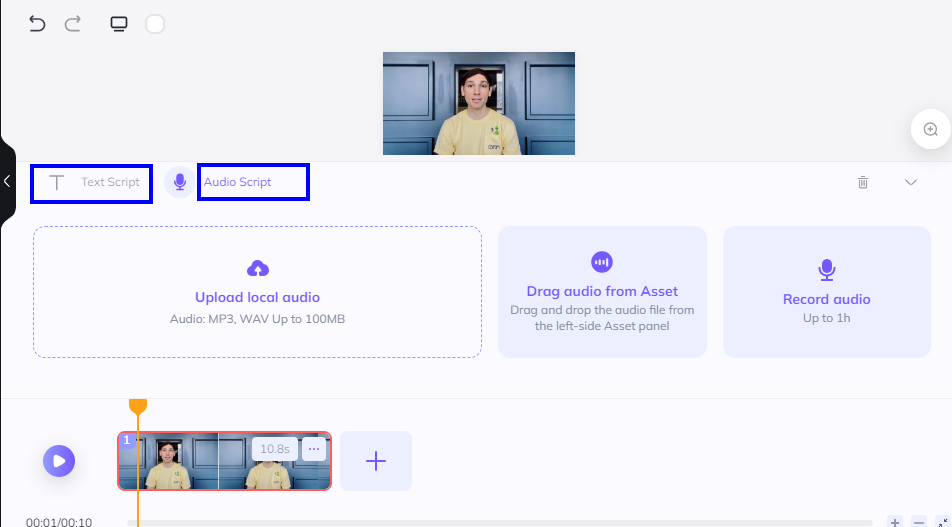
Once you have added the script, you can further edit or improve it with the ChatGPT AI feature which you can access from the bottom of your dashboard. Because in ChatGPT you can use advanced prompts to set conditions to meet your custom script writing requirements.
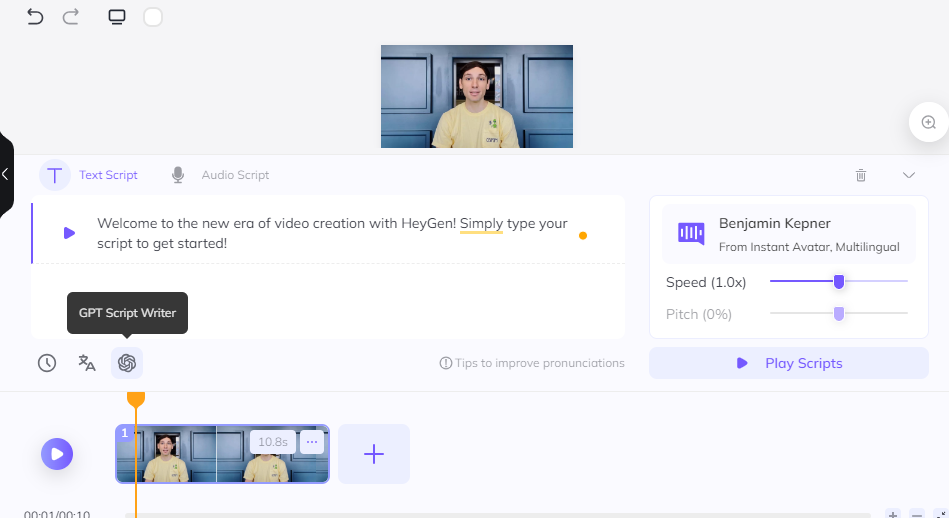
Additionally, you can also use the translate feature to convert your script into other languages. As you can see, I just converted the text from English to Spanish using this feature. But keep in mind, after translating check the script manually to avoid any errors.
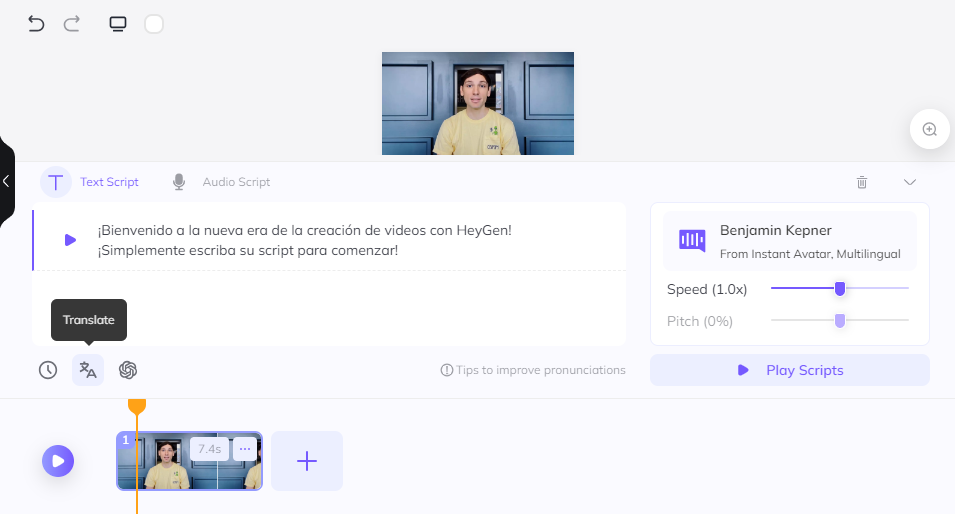
Alternatively, HeyGen AI Scriptwriter, for creating your script. Once you’ve created the script with HeyGen AI writer, you can also click from there to create a video. Finally, you will be redirected to this same platform and your script will be automatically here in the text script.
Step 4: Add the Voice to Your Video
Click on the bottom left corner to add the AI voice to your video. From here you can either select your custom voice if you have created one or you can find some voices from the HeyGen library. Select the voice for your video. I just selected Benjamin’s voice to create a video. Additionally, you can also control the speed by speed handle features.
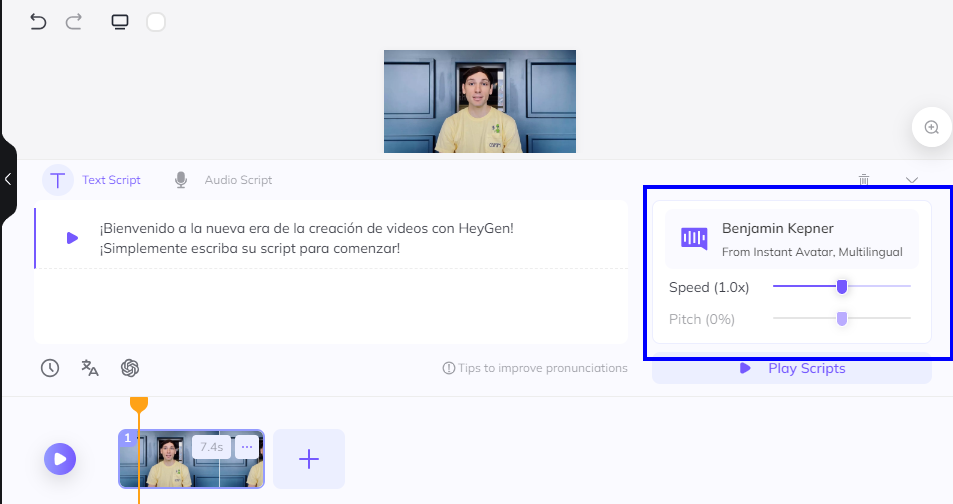
Step 5: Customize the video.
Now you have added the avatar, voice, and script, you can use the HeyGen video editing features to customize the elements such as:
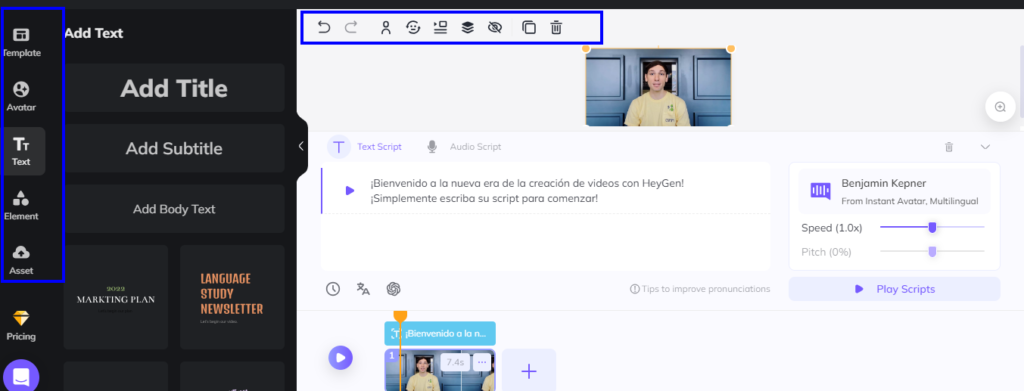
- Add text to your videos,
- Add elements, like frames for photos, stickers, icons, and images.
- Add the background music to your videos.
- Add transitions like zoom in and zoom out to make our videos interactive,
- Add layers to stack different elements on top of each other, and then manipulate them individually for easy editing
- Change the avatar positions
- And many more
Step 6: Listen to the Script
With HeyGen, you cannot preview the video but you can listen to how AI cloned your voice to make sure the pronunciation is correct. So, Click on the play button to generate your voice. It can take some time, and then you can hear how AI cloned your voice to make sure the production is correct.
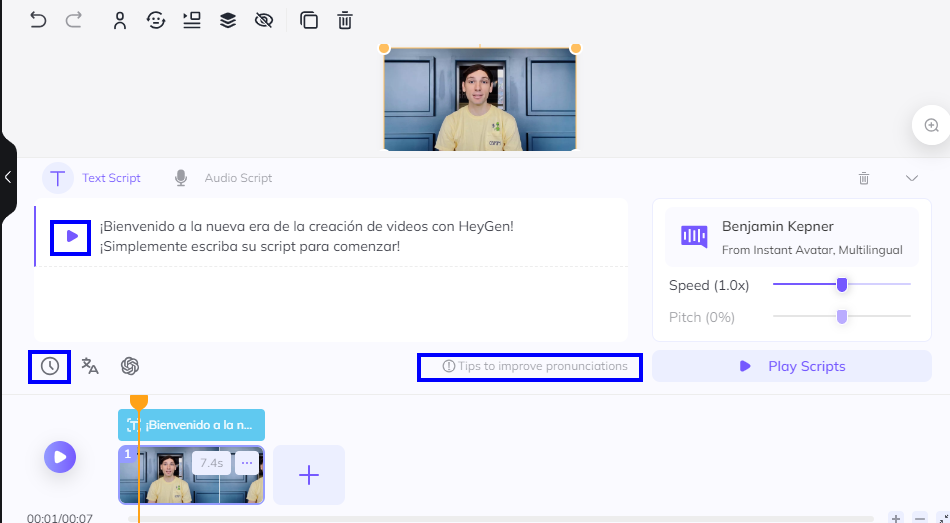
Make sure to add pauses using the little clock icon where you want the AI to pause so that your video voice flows well. Additionally, at the bottom, you will get a full production guide which you can use to make sure AI pronounces your script currently. Check this guide and edit your script accordingly to improve the production.
Step 7: Submit Your Video
Once you’re done creating and editing your video, you just have to submit your video. Click on the Submit button and it will ask for confirmation and also let you know how many credits it will take from your account.
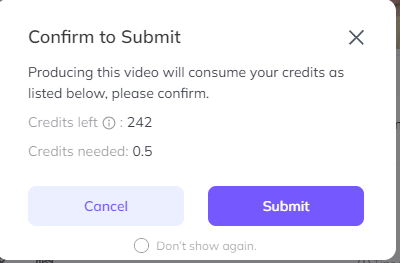
Once you hit the submit button, the HeyGen will start working on that and it usually takes a few minutes based on how long your video is. Once the video is ready, HeyGen will notify you and you can download that video for use. Below is one of our videos, which we have created using the Heygen AI video generator. Go ahead and watch it to see the real-world example of HeyGen.
HeyGen Pricing Review:
HeyGen offers you 4 different plans out of which you can choose one as per your needs.
Free Plan:
It is completely free to use but you will only get 1 free credit to create a video which means you can create 1 minute video. I think it’s good if you just want to try how HeyGen works. But if you want to use HeyGen for creating regular videos then you need to pay for one of their paid plans.
Creator plan:
With the Creator plan you will get 180 credits yearly which means 15 credits each month. With this plan, you will get additional features such as fast video processing, 3 instant avatars you can video, premium videos, and auto caption. If you pay yearly, then the per month cost will be $24/month. Otherwise with a monthly payment it will cost you higher which is $29/month. This is good for your normal video production needs because you will get 15 credits per month.
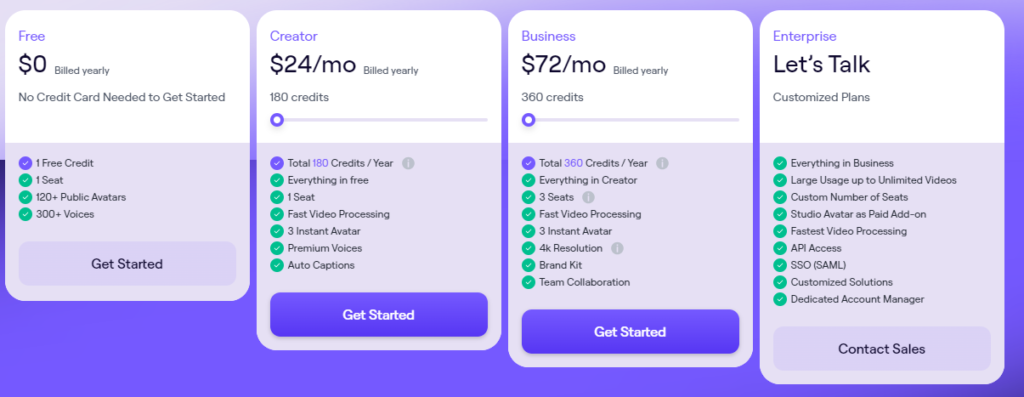
Business Plan:
At our company, we’re using this plan because it gives us more credit. With this plan, we get a total of 360 credits yearly, which means each month we have 30 credits. This plan costs us $72 per month because we’re paying yearly. And if you want to pay monthly their business plan will cost you $72/month. Along with more credits, the business plan also offers you more advanced features such as you can add 3 team members, high-priority video processing for getting videos quickly. It also allows you to add your brand kit such as logo and brand colors for branding your videos, and 4k resolution with 4k avatars.
Enterprise plan:
If you have higher needs of usage and want a private studio avatar for high-quality videos. Then you can talk with their sales team to get customized plans for your business. With this plan, you will get access to more advanced features such as studio avatar, generative outfit, highest priority, API Access, and dedicated support.
For a more detailed comparison of these plans, we recommend checking their plans and pricing page. This page has compared all the features for all the plans and can help you to better decide which plan is right for you.
Final Thoughts on HeyGen Review
We all know that even for creating a 1-minute video you need to spend multiple hours. Getting ready for the shoot, choosing a perfect studio. Then taking multiple shots to create 1 successful shot, then editing, polishing, and after that 1-minute gets ready. But behind the scenes, it took you multiple hours. So, this is the number 1 problem that HeyGen is solving. You don’t need to worry about getting ready choosing studios, taking uptake shots, or additional hours of hard editing. HeyGen comes with AI-powered custom avatars and voice features for you to get time back.
HeyGen is a Perfect AI Video generator tool if you’re on a tight budget and want to speed up the video production process. At our company, we’re not at a stage to spend thousands of dollars on manual video production. But as we want to grow, we know that we need the video production system for creating courses and marketing as well. So, at this point, HeyGen is the perfect option for us.
Is HeyGen Perfect AI Voice and Video Generator?
No Doubt! HeyGen is perfect and comes with lots of AI Features that can save you thousands of dollars. But we think solely depending on HeyGen for video production is not right. Use it to automate specific parts of your video production, but keep talented humans involved in the process to make sure everything is correct. Because AI can still make some mistakes right now.
At our company, we do use HeyGen for video production, but keep our team involved in it. Our script writers use AI features to generate scripts. But they further review, and add/edit content to make sure scripts have the right and authentic content. Our video editor uses HeyGen to create videos with instant avatar and voice cloning features and also translate videos from English to Spanish. But he keeps reviewing and editing videos manually when required to make sure our video content is top-notch. Lastly, our CEO reviews every video and ensures that we produce the best video-quality content we can with our correct branding and legal protections in place. In a nutshell, use HeyGen to speed up video production, but keep you or your team involved to make sure everything is correct.